Become Enterprise Administrator within the HARICA portal • Enable two-factor authentication (2FA) in a HARICA account'
You first need to register yourself as a user within the HARICA portal!
Step 1
Go to the HARICA portal (https://cm.harica.gr/) and connect to your account or via the Academic Login (if you have eduID Luxembourg credentials) or by filling in the ‘Email address’ and ‘Password’ fields (if you do not have any eduID Luxembourg credentials)
Step 2
When you are connected, click on your name at the top right of the page, then click on ‘Profile’
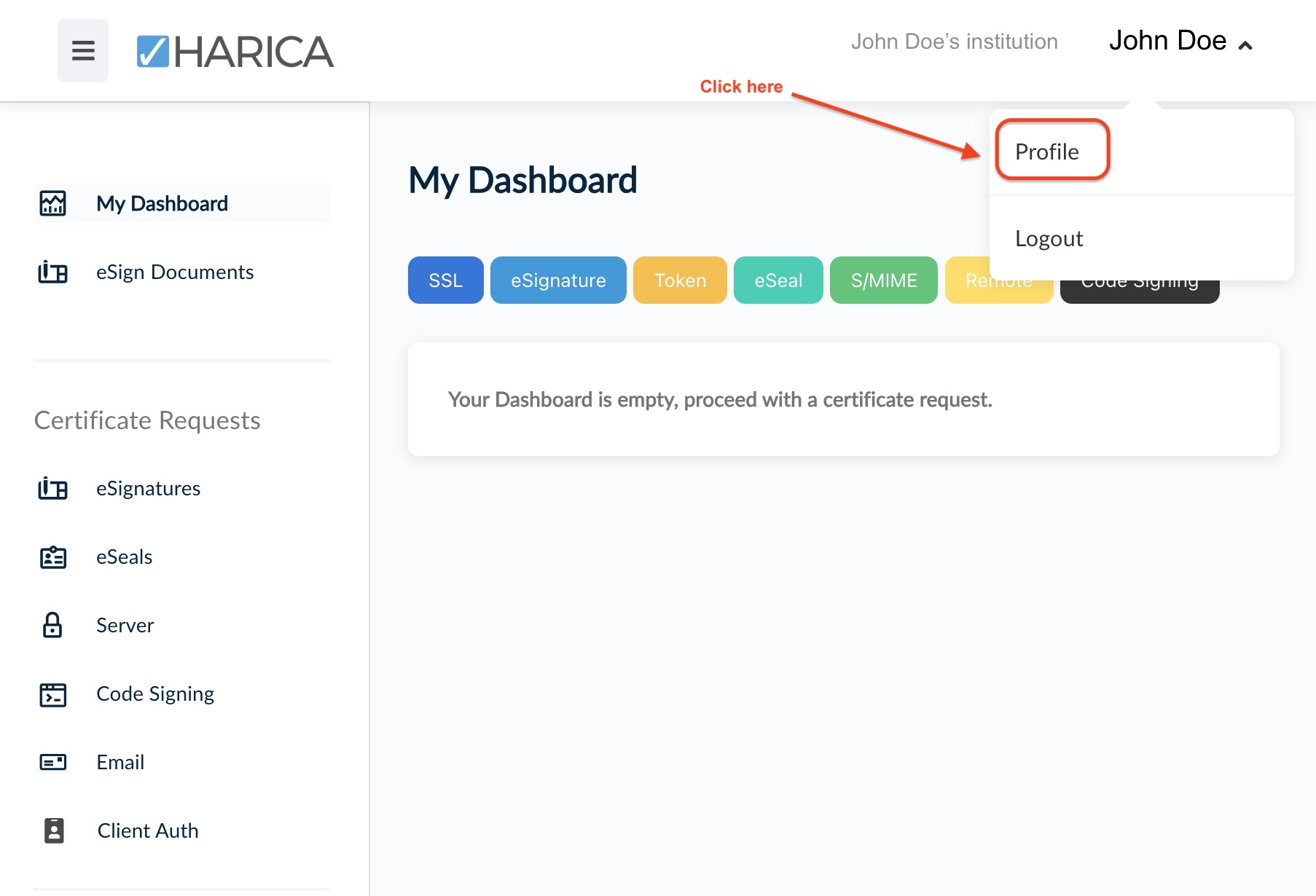
Step 3
The ‘Account settings’ appear. Click on the button ‘Enable’ under ‘Two-Factor Authentication (2FA)’
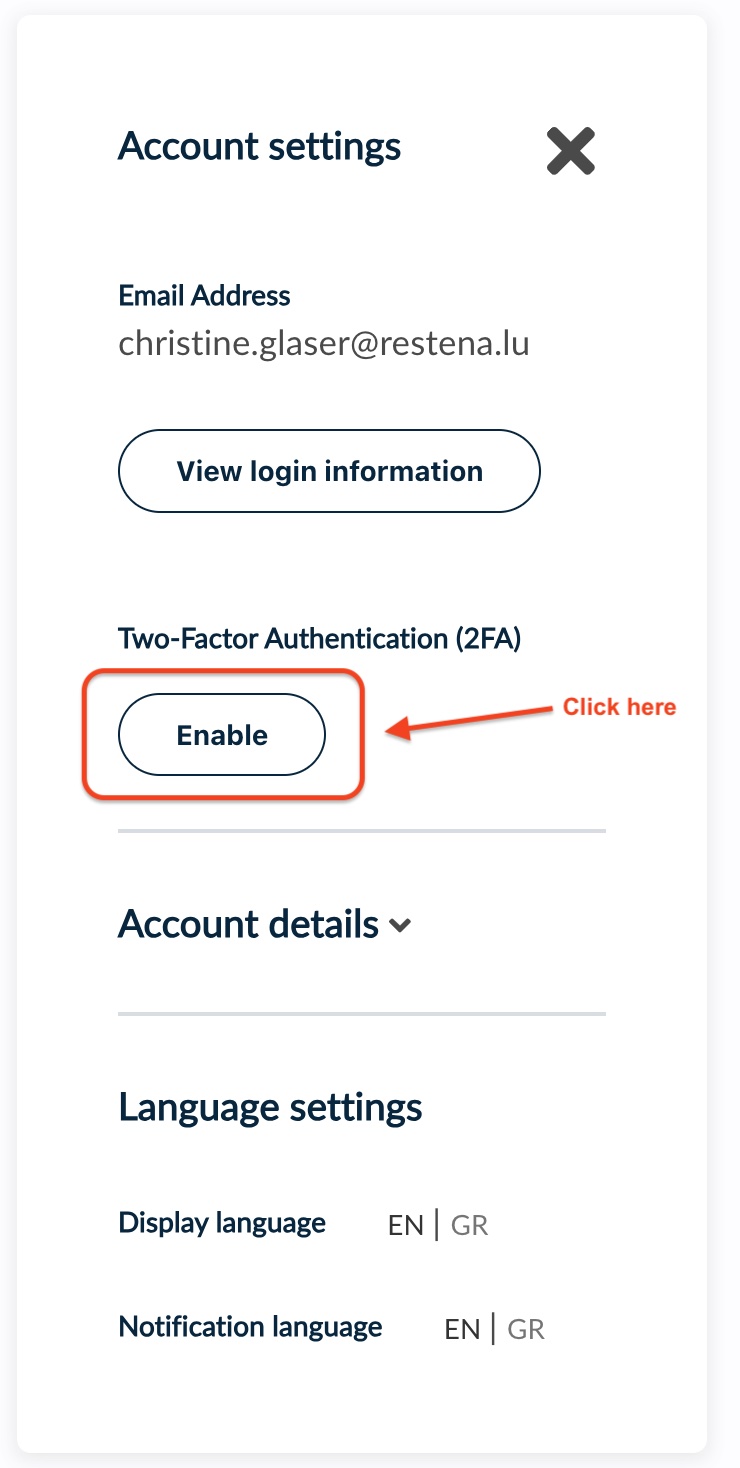
Step 4
This step requires you to use a Time-based One-Time Password (TOTP). You can use the authentication application you already regularly use, or download and install a new one (ie. Google Authenticator, Microsoft Authenticator).
Follow all the indications provided by the platform and your TOTP, including:
- scanning the QR code displayed on the screen;
- receiving a temporary code from the TOTP and entering it in the ‘OTP code’ field.
Step 5
Inform Restena at tcs@restena.lu that you have configured the ‘Two-Factor Authentication (2FA)’. Thus, Restena can validate and match your personal account to your institution.
Step 6
You must now wait for Restena for the final configuration. When it is done, a new ‘Enterprise’ option will appear within your HARICA personal account at the top left of the page, next to the HARICA logo.
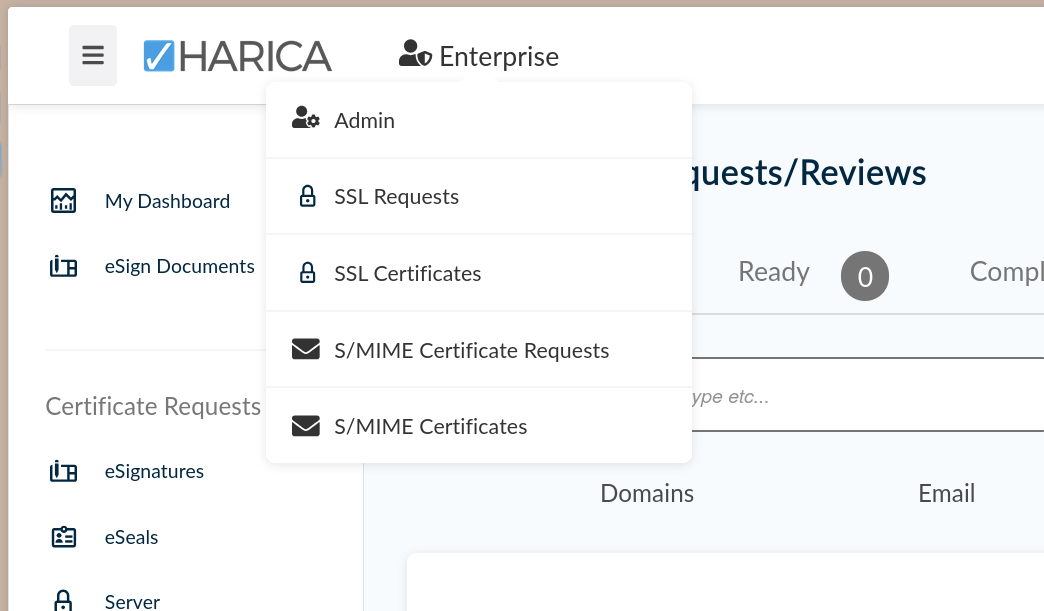
You can now generate and approve, in the name of and for the benefit of your institution, any certificates on your personal account.
Attention! Your account cannot generate and approve the same certificate!
If you generate certificate requests, you won’t be able to approve them. Only another user also registered as an ‘Enterprise Administrator’ within the HARICA portal can do so.You can only approve certificate requests generated by another user.
