Activate secure TLS communication on email inbox • Apple Mail
Step 1
In the Mail app, on your Mac, choose 'Settings...'
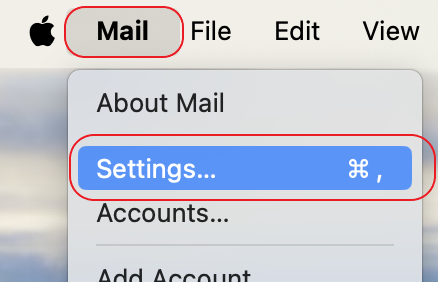
Step 2
In the settings pane :
- Click on “Accounts” (1).
- Select your account (2).
- Click on “server settings” (3).
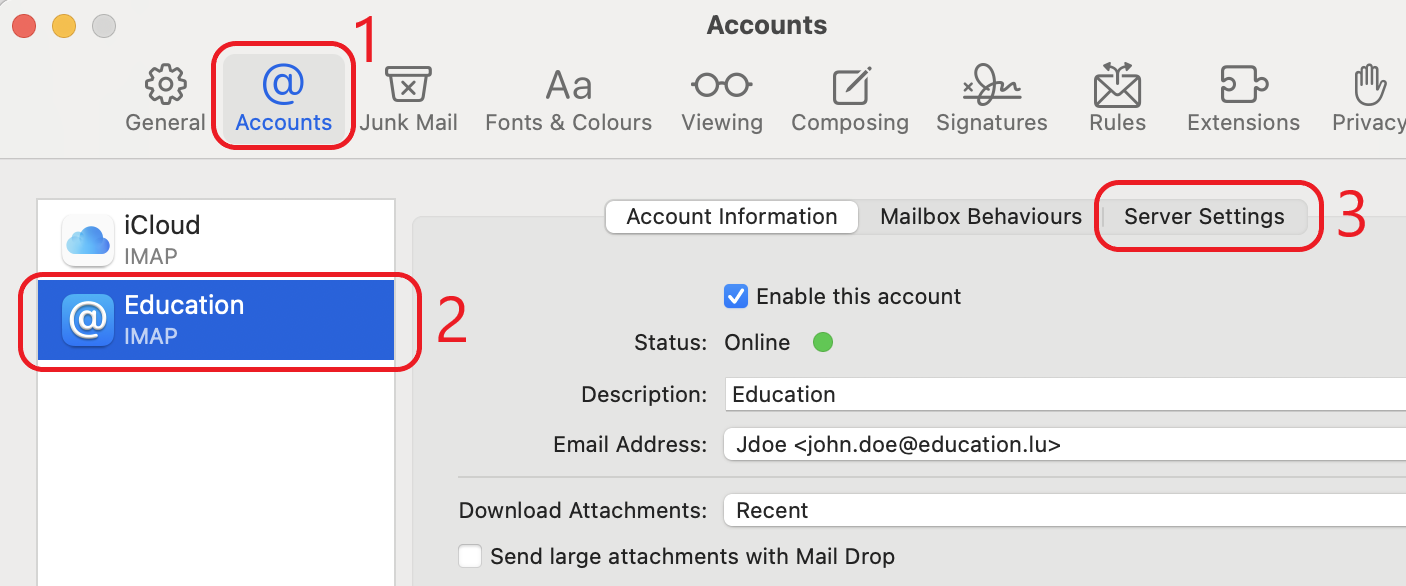
Step 3
Let Mail automatically manage your email account settings, such as port numbers and authentication methods.
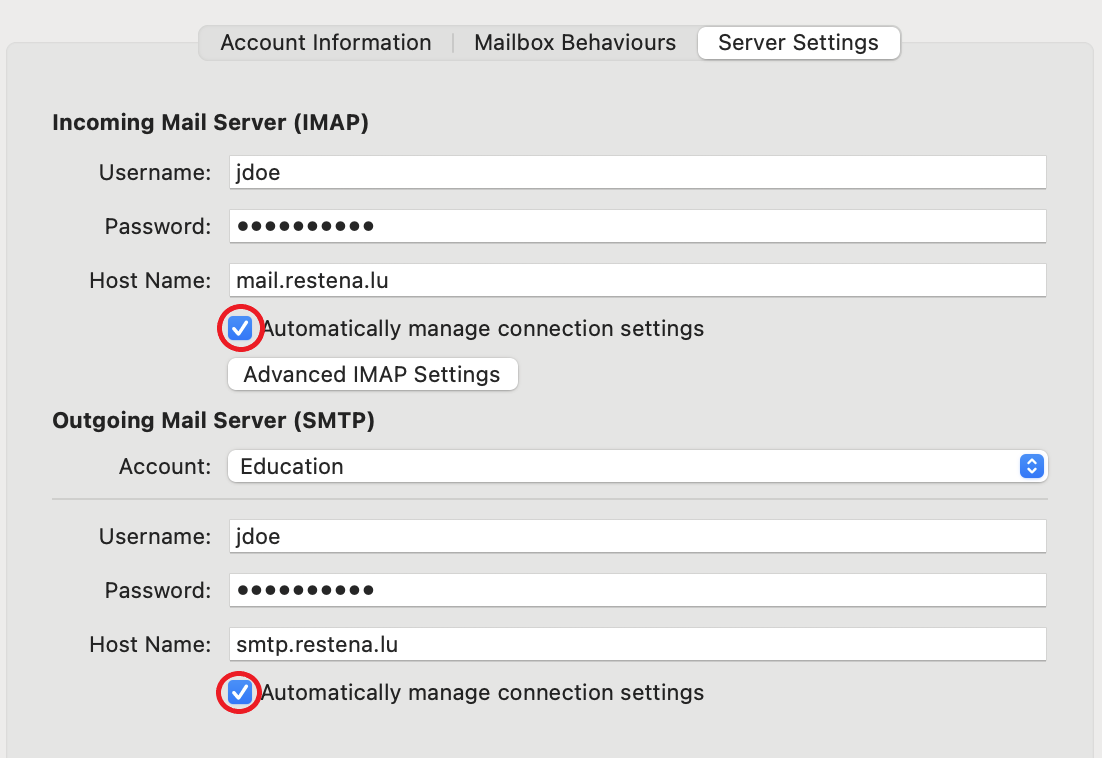
The “Automatically manage connection settings” option should normally be sufficient for both the “Incoming mail server” and the “Outgoing mail server”. However, if you are notified that you are not establishing secure connections, you can turn off the “Automatically manage connection options” option and adjust the settings yourself.
Then proceed to Step 4. Otherwise, skip these supplementary step and go directly to step 5.
Step 4
Deselect 'Automatically manage connection settings' for both 'Incoming mail server' and the 'Outgoing mail server', and make sure the 'SSL/TLS' checkbox is checked, and then click on 'Save'.

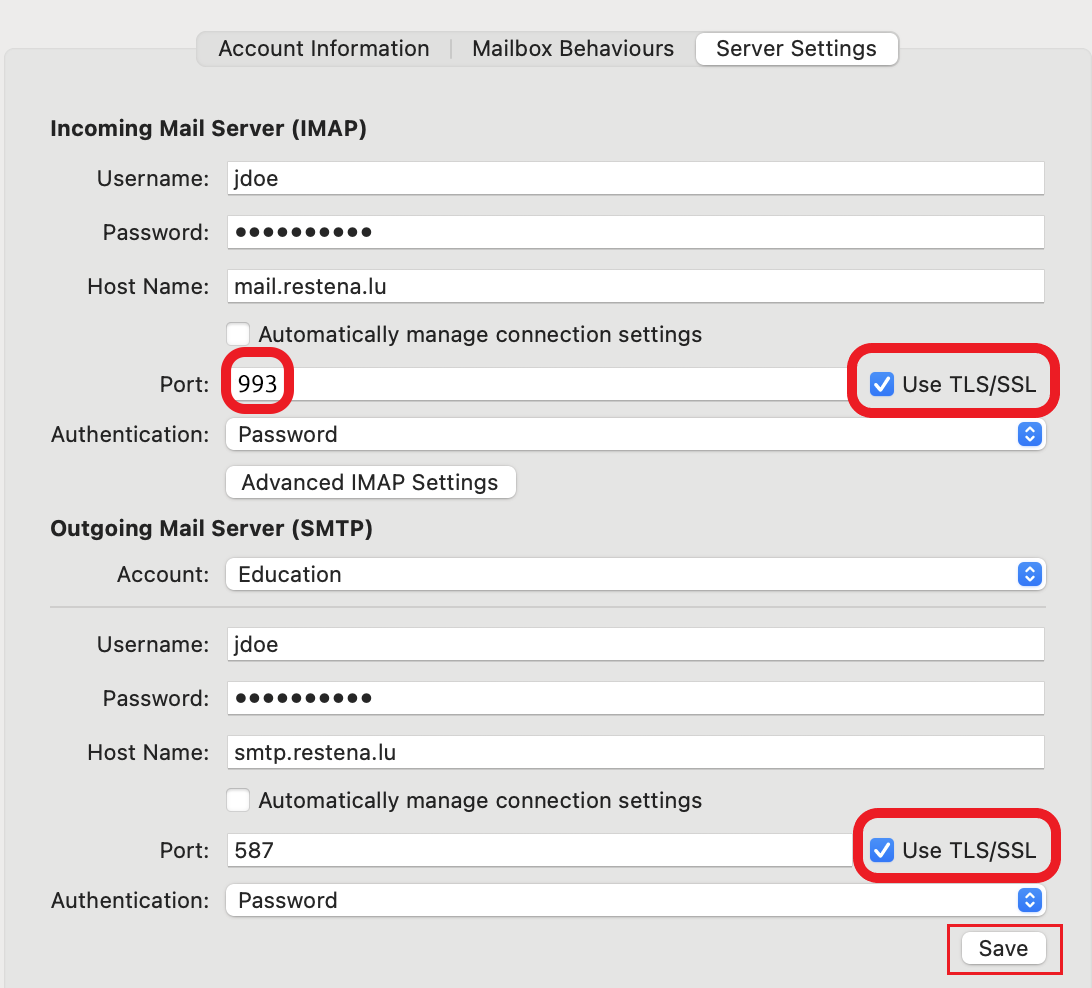
Step 5
You are done. You can close the settings dialogs.
